Smart toolbar: common frame
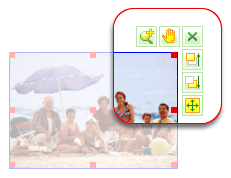 This smart toolbar type is designed
for common frames which are used when adding photos to project. The toolbar
contains a set of buttons to control this frame type. This smart toolbar type is designed
for common frames which are used when adding photos to project. The toolbar
contains a set of buttons to control this frame type.
This smart toolbar type includes the following buttons:
 - undo zoom. - undo zoom.
 - reduce photo size by 10% (inside the frame) - reduce photo size by 10% (inside the frame)
 - increase photo size by 10% (inside the
frame) - increase photo size by 10% (inside the
frame)
 - move photo in the frame - move photo in the frame
 - remove frame - remove frame
 - move frame one level up - move frame one level up
 - move frame one level down - move frame one level down
 - stretch frame to fit page - stretch frame to fit page
Back
fCoder
Group, Inc. © 2005
|