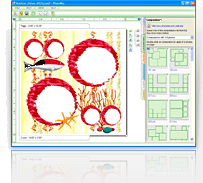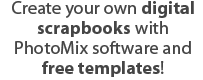How to use any clipart with PhotoMix
|
There is much graphics available nowadays, both free and commercial. And for sure you have many kits that you'd like to use with PhotoMix. Follow this tutorial to learn how to use any graphic files with PhotoMix.
1. Supported formats You can take graphics in any popular graphics format - *.bmp, *.gif, *.jpg, *.png, *.wmf, *emf, and numerous others. If *.gif or *.png files contain transparent areas the transparency will be preserved in PhotoMix.
2. Where to copy files
3. Change extension
3.1 First of all make sure that file extensions are shown
3.2 Rename files
4. Find your graphics in PhotoMix
If you have questions on this feature, please contact PhotoMix Support. |