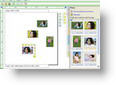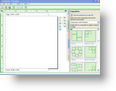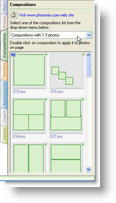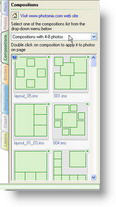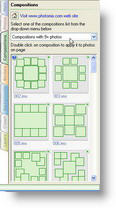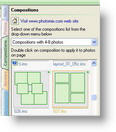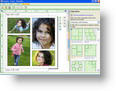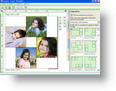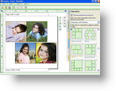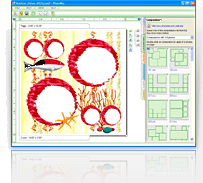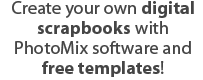How to automatically position your photos on a page
After launching the PhotoMix software, you will find a “Compositions” tab on the right side of the window. By clicking this, you will be able to view all the available pre-programmed layouts. These are divided into three groups according to the number of frames that need to be filled. To create collages using these compositions, follow these simple steps:Step 1. Add photos to your page
- After clicking the “Photos” tab, choose the pictures you would like to use on the page you are working on.
- Double-click your desired photos to add it to the page. You may also use the drag and drop option.
Step 2. Select a cpmposition
- Click on the “Compositions” tab and choose among the available layouts. Make sure that you choose from the group that corresponds to the number of frames you are working on.
- When you have chosen a composition you like, double-click on it to add it to the page.